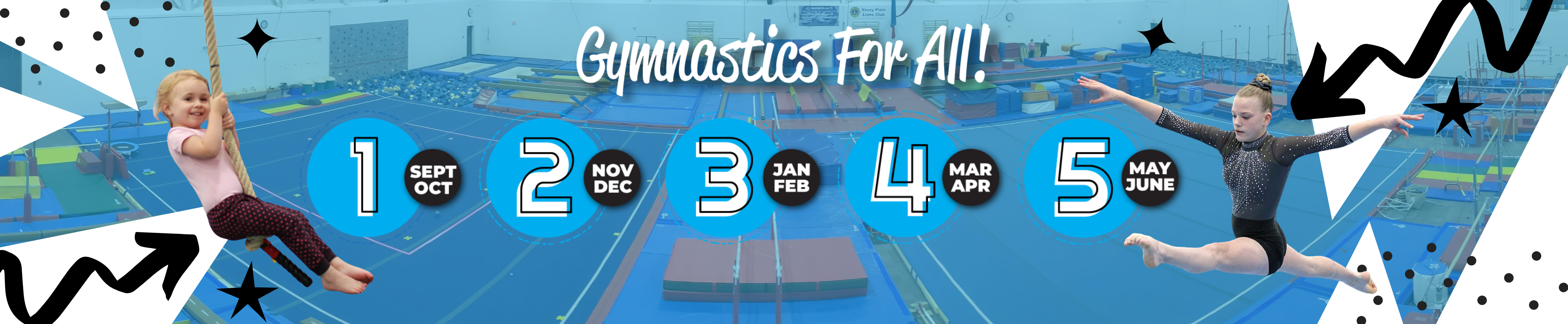
Registration Tips and FAQ
Q: How do I know what level to start my child in?
A: You can find class descriptions on our website here: https://aerialsgymclub.ca/recreationalprograms/
Q: My child is currently registered into a class; how do I find their evaluation to know where to register into the next session?
A: Navigate to https://aerialsgymclub.uplifterinc.com
- Log into your account and click your name at the top right
- Click Athletes
- Select your participant’s name
- Click on the most recent evaluation
If this is the first-time logging into your Uplifter account that was created for you, you will need to select ‘forgot my password’ to create a password to login.
Q: I am a current member how do I access the priority registration?
A: The only way to access priority registration online is by going through the secret link that is emailed to you, check your junk and spam just in case it went there
Q: The class I wanted is now full, should I go on the waitlist?
A: Absolutely, adding your child to the waitlist often pays off. If we have a withdraw or can open more classes, we call or email you directly to offer you a spot.
Q: I hear classes fill very quickly, what can I do to get ready for when registration opens.
A: We recommend you create your Uplifter account and add your athletes’ information prior to registration opening at 9:00 AM. Then on registration day all you have to do is login and select your desired class.
Q: The class I wanted is full. If I register into my second-choice class and a waitlist spot for the day I wanted opens, can we move?
A: Absolutely, if a waitlisted spot opens, we will contact you to see whether you would like to switch to the new time or stay in the class you are currently enrolled in.
Q: I cannot see my athletes in Uplifter.
A: You may have a policy that needs to be accepted or an outstanding balance on your account. Once your account is in good standing you will have full access to the site.
Q: How do I pay an outstanding balance on my account.
A: When you are logged into your Uplifter account, navigate to your account, select the account bubble, select make a payment, select the invoice you wish to pay, select payment method, enter card details, select pay account balance.
Q: I am logged into my Uplifter using my phone how do I navigate to my account.
A: You can access your account by selecting the drop down at the top of the page.
Q: I am on my phone and cannot find the registration page
A: Select the menu button, the 3 lines to the left of the main page, to access the registration drop down menu.
